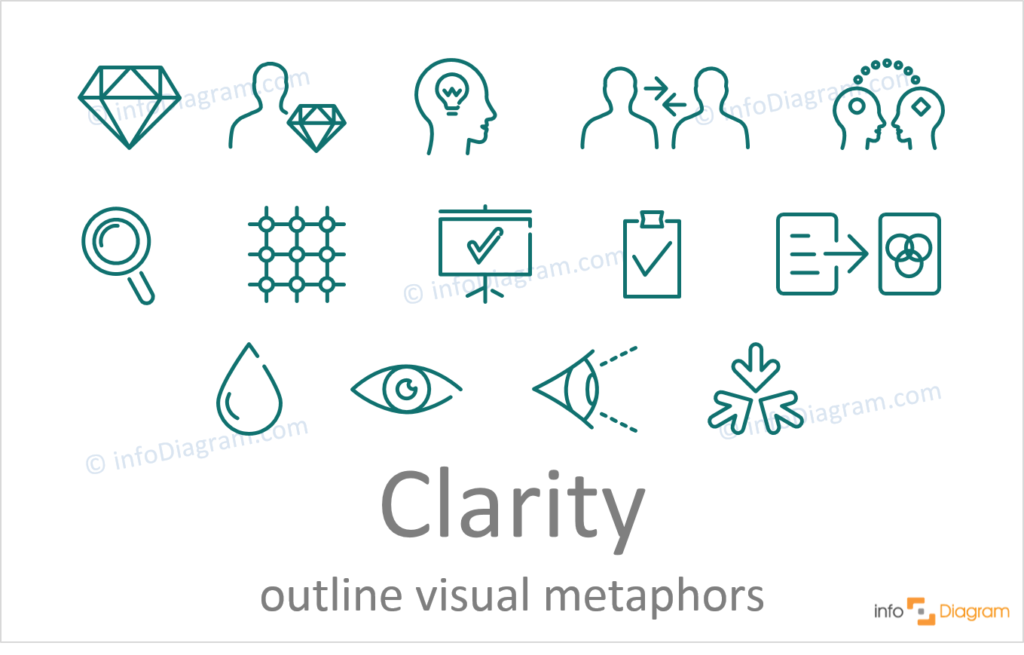A presentation is a visual form of communication, where content is presented in form of slides. You can use various software applications for creating effective slide presentations. The most popular are Microsoft PowerPoint, Google Docs Slides, and Apple’s Keynote. I will focus here on PowerPoint, but the same rules are valid for making a professional presentation content. These rules are based on designing best practices that ensure slides are easy to read.
Effective slide – what criteria to consider?
The effectiveness of slide perception can be measured in several ways. The ideal presentation slide should:
- explain the content smoothly
- is quick to understand by your target audience
- looks professional, not amateur, or as done in a rush.
There are several areas of slide design to consider that make together an effective slide:
- Clarify the slide content
- Visual power
- Attractiveness
- Professional look
- Presentation flow and Animations
Let’s talk about them one by one.
Clarity – Make slides clear and simple
- use language your audience will understand. That means you may need to avoid using jargon words, explain acronyms, and use simple short sentences.
- each element on a slide should have a function – supporting the idea of the slide. Don’t add graphics only for decorative purposes. That includes also using colors or pictures.
Use Power of Visual Communication
Replace text information with more visual form. Here are visuals you can use on slides:
- Relationship diagrams – expressing structure, hierarchy, or relationships. Diagrams can be created from simple shapes (rectangles and arrows). In PowerPoint you can use a tool called SmartArt, which creates dynamic diagrams, based on bullet-point text information.
- Flow charts – when you are presenting a specific process, or sequence of events. Again SmartArt tool from PowerPoint offers several types of flow charts.
- Visual metaphor graphics – enriching your information with related metaphor improves understanding. Some ideas: puzzle graphics when you speak about solutions, iceberg picture nicely expresses visible and hidden layers or chess illustration for strategy topic
- Pictures – photographs of places, people, objects, and events. Adding a picture can create an emotional background for your presentation. You can express danger, speed, security, and teamwork by adding a proper photograph.
- Icons – to illustrate specific points and keywords.
- Data charts – if you have a numeric series to present.
- Tables – to show structured order of information
So think over which of these elements you can add to your slide, to support your message.
Design Rules for professional look of a slide
There are several rules to keep in mind, that constitute a professional visual.
- Consistency – use the same graphical style over the presentation, one color set, 1-2 fonts, one type of icons, one style of pictures
- White space – that is empty space on a slide. It has an important function to keep elements apart, so the slide is not overcrowded by content, and hard to read.
- Contrast – can you see what is the most important element on a slide?
- Flow – Do you know intuitively how to read slides, where to start, and where to follow?
Presentation flow – Animation on a slide?
Most presentation software allows adding animation to slide elements. You can show one element at a time, and let another element appear on click or after certain timing. Animations are a great addition – when appropriately used. However often we can do without them, as they can do more harm than good if you overuse them.
Ultimate presentation goal – engage and resonate
Why do we present at all? Because we want to persuade, inspire, and teach. Whatever your goal is, you need to make your audience interested in your presentation. Ideally, create slides that resonate with people and make them act.
Using design tools and tricks can help you make such slides. Remember about making them simple, full of visual graphics. However ensure that graphics look attractive, not chaotic, and not overcrowded.