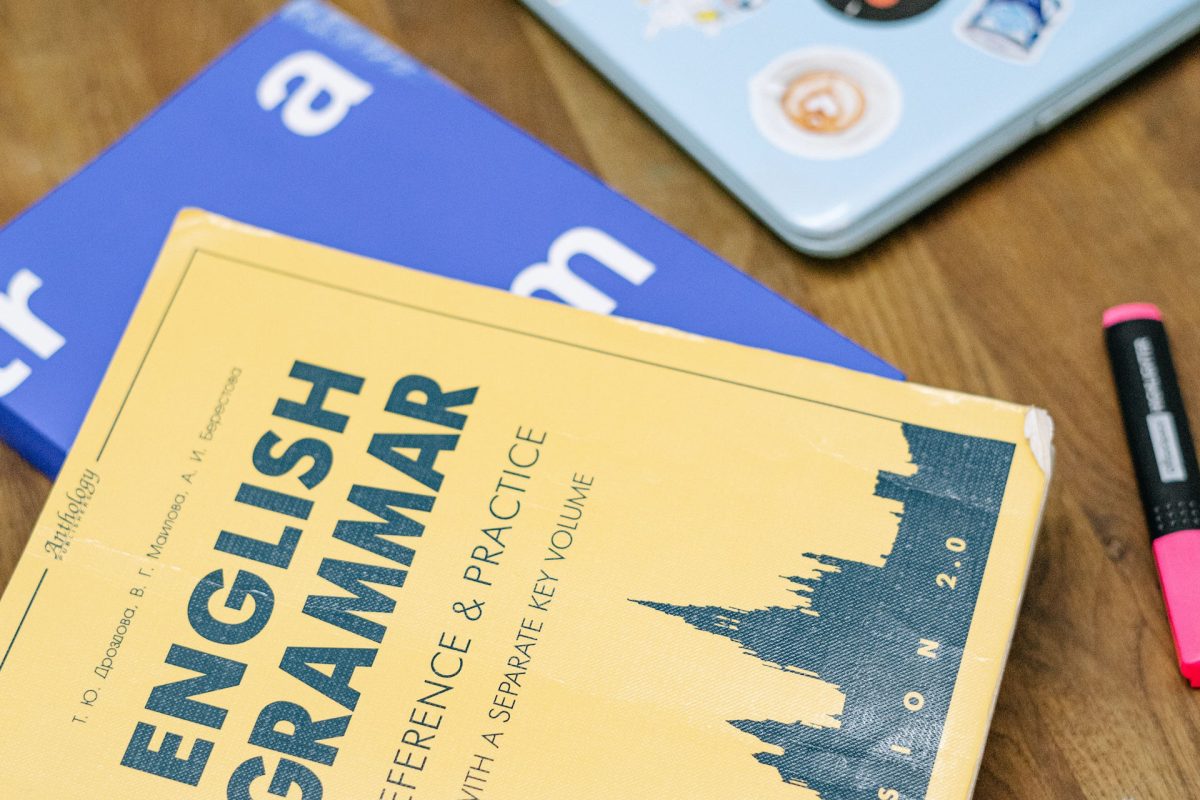As a designer, I can write long posts about the importance of good design on slides 🙂 However, one aspect that is often overlooked but equally important is the accuracy of text on a slide. Typos and spelling errors can undermine your credibility, distract your audience, and diminish the overall effectiveness of your presentation. Let me give you three steps on how to improve the text on your slides.
1. Utilizing PowerPoint’s Spell Check Feature
PowerPoint offers a built-in spell-check feature that can be a valuable tool in catching and correcting errors. After creating your slides, make use of this feature by clicking on the “Review” tab and selecting “Spelling.” PowerPoint will scan your text and highlight any potential spelling mistakes. Take the time to review and correct these errors to ensure an error-free presentation.
2. Manual Proofreading
While spell check can catch many errors, it’s not foolproof. It may not identify certain context-related errors or correctly flag uncommon words or proper nouns. Therefore, it’s essential to manually proofread your presentation after using the spell check feature. Carefully review each slide, paying attention to not only spelling but also grammar and punctuation.
3. Seek a Second Set of Eyes
Even the most meticulous proofreader can miss some errors. Consider asking a colleague or friend to review your presentation for typos and spelling mistakes. Fresh eyes may catch mistakes that you may have overlooked, providing an additional layer of assurance.
Your PowerPoint presentation reflects your professionalism and attention to detail. The mistakes in the text can hinder the audience’s comprehension of your message. To maintain a professional image, it’s essential to carefully proofread your slides and eliminate any errors that may have slipped through.
Give Yourself a Try
Find out what you can create on your own with the free PowerPoint diagram sample kit and tutorials.
Recent Posts
In the realm of PowerPoint presentations, the visual aspect plays a crucial role in conveying information effectively. Proper alignment can bring order, consistency, and polish to your presentation. In this post, I’ll explore the importance of alignment in PowerPoint and introduce you to the Align & Distribute tools that can take your slide design to […]
Have you ever wondered what the most common mistakes are when preparing a PowerPoint presentation? Do you think you might be making these mistakes? Let’s find out. I have prepared a list of the most common mistakes made on slides for you:
Let’s talk a little about charts in PowerPoint 🙂 Have you ever used a specific chart type called radar? I bet your answer is NO or RARELY and I’m not surprised. The most common charts used in PowerPoint presentations are bar charts and pie charts but I’d like to show you how to replace typical […]
Today I’d like to show you how creatively you can replace a typical and not attractive table with a timeline flowchart. I chose the example of the OKR setting process which contains 3 steps and has quite a lot of text, so it’s a more difficult task because there is not much area to use […]
I’d like to show you how you can creatively present your meeting agenda in PowerPoint. Creating a list of consecutive meeting sections is not enough to grasp your audience’s attention. If you present the agenda the boring way, it’s gonna be a signal to your participants that the meeting might be boring too. Content is […]
I’d like to show you an alternative way of presenting a list of the benefits in PowerPoint. Actually, a list doesn’t mean that text must be arranged in bullet points or numbers. This way of presenting content is so ordinary and common that slides with typical lists do not impress the audience. I will explain […]
What fonts are good to use, to make your slide look professional? Let us suggest you several font proposals and where to get them from.
Here are some design best-practice rules to help you create a professional visual slides in PowerPoint:
Today I’d like to show you a redesign of a PowerPoint slide with a multistep process with subcategories. Probably the first version will be in a form of numbered text list presenting each step. Yes, you can create it that way, but we’d like to make our slide look more attractive visually. I will work […]
Do you present the launch stages of your project? The easiest way to present stages is to use a number or bullet list. But it’s a common and boring solution. Let’s try to avoid using a typical PowerPoint list and instead of it let’s make a creative slide. In today’s case study, we’re going to […]
Do you need to present in your pitch deck the key persons to contact? The easiest way to show your team on the slide is to put the data into the table. But we don’t want to use a typical table that we know from Excel. Let’s create an interesting infographic in PowerPoint on the […]
Do you need to compare several options over two criteria? Try to use a matrix visual form. To create such a matrix comparison in your presentation you don’t need any special software for that. You can do it very easily in PowerPoint. And such a matrice can look very attractive. I’m going to illustrate it […]
Do you need to present a checklist of some kind? In today’s blog, we will give you some directions on how to redesign a checklist type of slide content, on the example of legal due diligence. But first, let’s see why we have optioned a checklist, rather than a standard bullet point text.
Do you need to express rules, regulations or dos and don’ts on a slide? Consider illustrating your points with a visual metaphor everybody recognizes – traffic signs. Adding such graphics will help you to pass a clear message while having the audience’s full attention thanks to the symbols. Let’s see how we can redesign a […]
Are you preparing a presentation for a digital transformation strategy, but you aren’t sure where to start? Presenting complex topics such as business strategy transformations can be very difficult to summarize in a simple slide containing only text because it won’t send the message in an understandable way. Today in this blog post, we will […]